
Although most people have switched to email, there are those rare occasions when you have to send signed documents with your written signature and a fax just seems like an appropriate solution then.
You don’t need a dedicated fax machine any more as there are quite a few good web based services, both paid and free, that let you send and receive faxes using your computer itself without requiring any extra hardware. You don’t need a “fax modem” or even your traditional landline phone to send a fax via the computer.
How Internet Faxing Works?
Most online fax services work in a similar way. They give you a dedicated fax number and any fax message that’s sent to that number is forwarded to you as an email attachment. Alternatively, if you want to send a fax from your computer to another fax machine, you can send your document as an email attachment to the online fax service who in turn will forward it to the recipient’s fax machine.
Choosing an Internet Fax Service
After researching the plans and features of about a dozen Internet based faxing services, I have shortlisted the top 5 services that have all the necessary features and are most cost-effective. They have plans for everyone from the consumer who needs to send or receive an occasional fax to the businessman who needs to send multiple faxes daily.
1.
GotFreeFax.com – With Got Free Fax, you can send up to two faxes in a day for free to any number in the U.S. and Canada.
You can either use its online rich text editor to compose a fax or upload a PDF /Word file from your computer, type the recipient’s fax number and hit send. The service won’t add any advertisements or branding to your faxes. If you would like to send a fax to an international number, you can buy credits through PayPal.
2.
myFax.com – My Fax allows you to send two faxes, with up to 10 pages each, per day for free. Unlike “Got Free Fax,” which only lets you send free faxes to US and Canada based numbers, My Fax supports a much large set of countries even for their free service.
MyFax offers a dedicated Fax number for an extra fee where you can receive faxes. All faxes sent to your personal fax number will arrive in your email inbox as PDFs.
3.
GreenFax.com – With Green Fax you can again send and receive faxes via email. They offer a unique prepaid plan where you are only charged per page for sending faxes to US and Canada numbers without any monthly fees.
If you are sending a fax to an international number, you are billed per-minute of fax transmission time and unsuccessful transmissions are not charged.
4.
eFax.com – If you need a fax number outside the USA, eFax is probably the best option for you. They offer your local fax numbers in 45 different countries for your incoming faxes. For a fixed monthly fee, you may receive up to 130 pages by fax per month while you pay a per page fee for sending faxes and this varies based on the destination.
With eFax, you may either send and receive faxes via your email program or they also offer integration with Microsoft Office programs.
5.
RingCentral Fax – With RingCentral, you can send faxes worldwide through an email message, via their web interface, or from any Windows application. They charge a fixed monthly fee and their outgoing fee seems to be among the lowest in the industry.
Internet Fax Services – Plan Comparison Chart
The following chart (
full version) compares in detail the pricing plans of various online fax services and also the cost of sending faxes to some popular destinations.

These rates often apply to fax pages that take less than 60 seconds to transmit. If the fax transmission is taking longer than 60 seconds, some companies may bill you on a per-minute basis instead of per page.
[*]
FaxPipe and
MaxEmail are two other Internet based fax services that let you send and receive faxes and they have an overall lower monthly fee but it has be paid annually.
Which is the best Internet Faxing Service for me?
It depends on your country of residence, the volume of documents that you plan to fax in a month and the location of your client (if you wish to receive incoming faxes).
For most consumers, who have to send a fax occasionally , GotFreeFax looks like a perfect service. They do not charge a monthly fee, the rates for international outgoing faxes are competitive and you can send a fax from the browser without requiring any setup.
If your clients /contacts are based outside the U.S., you can go with eFax as they will give you a local fax number in that country and your clients won’t have to dial an international number in order to send you a fax. RingCentral and myFax also offer attractive pricing plans for volume faxing.






 Most of us will be aware of
Most of us will be aware of 



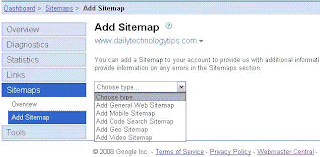



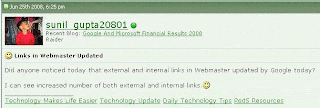

 Although most people have switched to email, there are those rare occasions when you have to send signed documents with your written signature and a fax just seems like an appropriate solution then.
Although most people have switched to email, there are those rare occasions when you have to send signed documents with your written signature and a fax just seems like an appropriate solution then.


